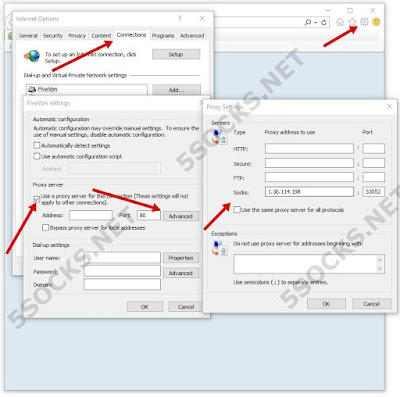How to use SOCKS Proxy on FireFox
1. To use it on FireFox, just go to Options.
2. Navigate to the Advanced tab.
3. Then select Network tab and click on the Settings button. A new settings window will
appear. From here, you can now input the proxy you got. Just be sure to select
the radio selection button for “Manual configuration” and uncheck the “Use this
proxy server for all protocols” checkbox.
4. Then proceed on inputting your SOCKS proxy, click
on OK when finished.
5. Checking it at http://ipleak.com,
your IP is now changed!
How to use SOCKS Proxy on Opera (ver 13.0+)
1. On Opera browser, open Menu > Settings.
2. Select “Browser” tab and click to “Change proxy settings...” button.
3. A pop-up settings window will appear.
4. Go to the Connections tab and click the Settings button.
(if you are connecting throught local network or router - click the LAN Settings)
6. Put a check on “Use proxy server”, that will allow you to use proxy of your choice.
7. From there, click on Advanced. You can now input your SOCKS proxy.
8. Click on the OK button, and then OK once again. To check your current IP, just head on to http://ipleak.com and see
How to use SOCKS Proxy on IE
1. On IE, press the Gear button and select Internet
Options.
2. Go to the Connections tab and click the Settings
button.
3. A pop-up settings window will appear.
4. Put a check on “Use proxy server”, that will allow
you to use proxy of your choice.
5. From there, click on Advanced. You can now input
your SOCKS proxy.
6. Then click OK, you shall do this for three times
just to exit settings window and save your settings.
7. Done! You are now done, you can check your IP at http://ipleak.com if it has changed
How to use SOCKS Proxy on Chrome
1. Click on the wrench tool and open the settings for
Chrome.
2. In the bottom of page click to Show advanced settings....
3. Click on the Change Proxy settings... button.
4. A pop-up settings window will appear..
5. Go to the Connections tab and click the Settings button.
(if you are connecting throught local network or router - click the LAN Settings)
6. Put a check on “Use proxy server”, that will allow you to use proxy of your choice.
5. From there, click on Advanced.
8. From there, you can now use the SOCKS proxy you
got.
9. Click on a series of OK buttons to save the
configuration settings.
10. Checking your proxy:
11. Done!